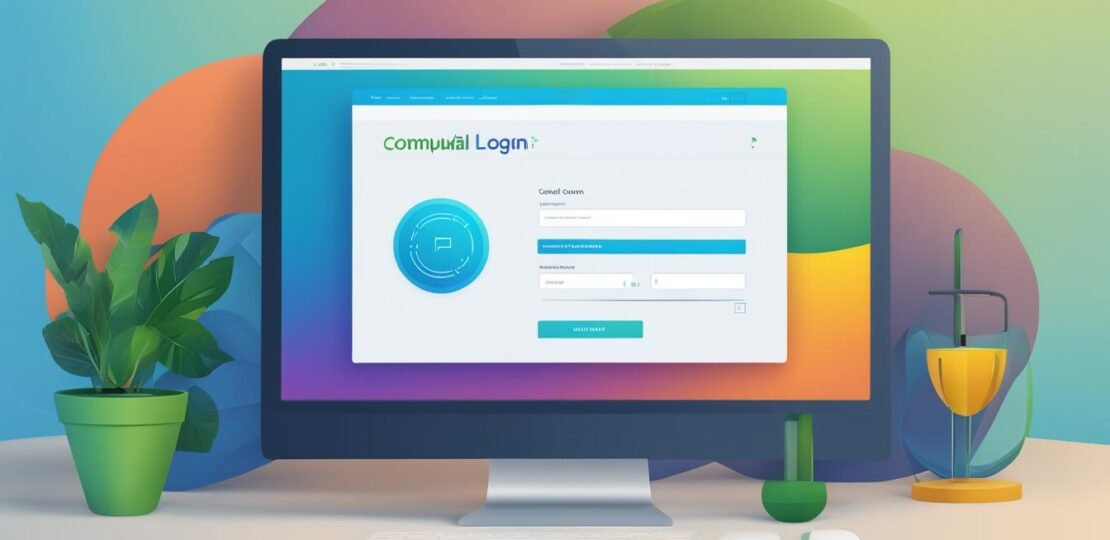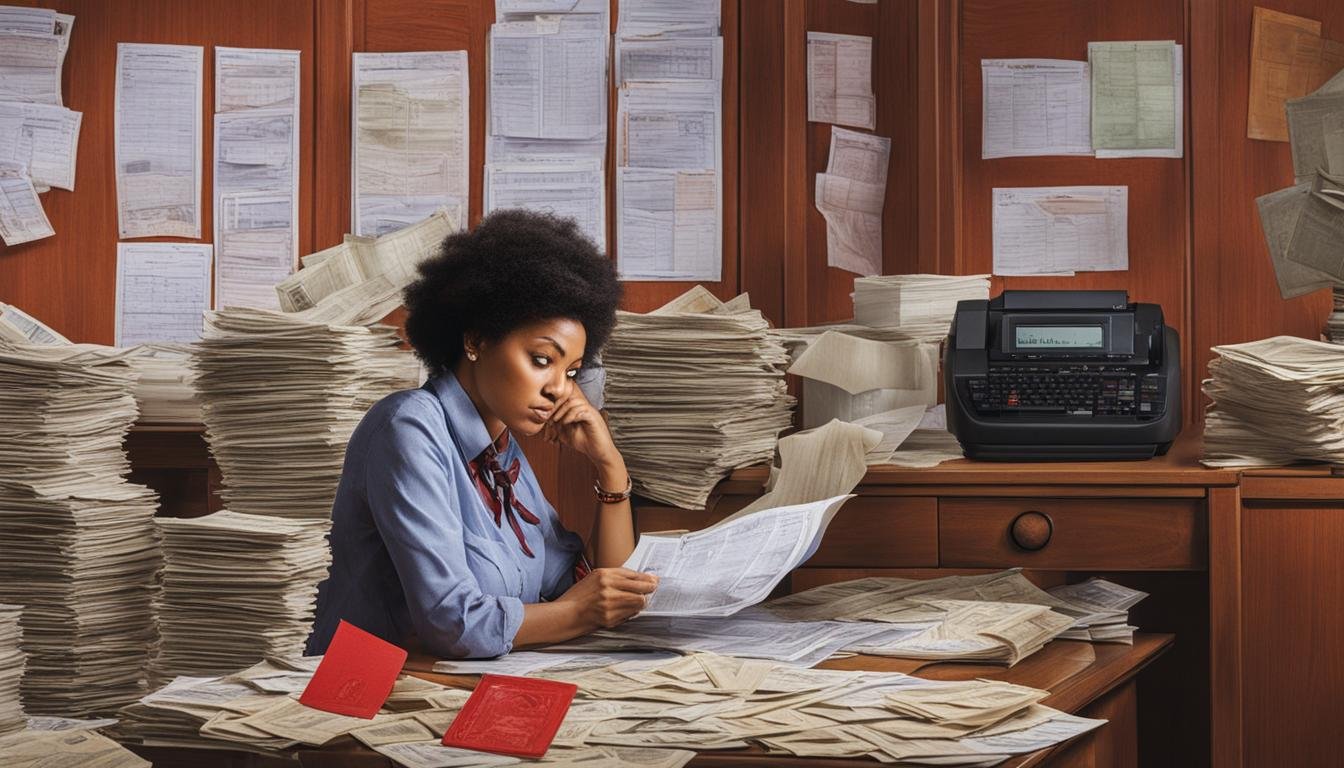The Intellimali Student Portal is a convenient online platform for students in South African tertiary institutions to access their NAFAS, loan funds, allowances, and bursaries. To log in to the Intellimali Student Portal, follow these steps:
- Visit the Intellimali website at www.intellimali.co.za.
- Click on the “Account Log In” button.
- Enter your ID number and PIN.
- Click on the “Login” button.
Remember not to save your password or PIN if you’re using a shared computer.
Key Takeaways
- The Intellimali Student Portal provides easy access to NAFAS, loan funds, allowances, and bursaries for South African tertiary students.
- To log in, visit the Intellimali website and click on the “Account Log In” button.
- Enter your ID number and PIN to access the portal.
- Do not save your password or PIN on a shared computer for security reasons.
What Can You Buy with Intellicard?
If you have an Intellicard, you can make purchases at selected merchants on or near your campus. It’s a convenient way to use your funds for essential items. However, it’s important to note that there are certain items that cannot be bought with Intellicard. These restrictions are in place to ensure that the funds are used responsibly and for educational purposes.
Here is a list of items that cannot be purchased with Intellicard:
- Bulk purchases
- Airtime
- Over the counter medication
- Laptops, iPads, tablets, notepads, e-readers
- Speakers
- 3G cards/SIM cards
- Cell phones
- Printers, scanners, laminators
- Hard drives larger than 500 gigs
- Wigs, weaves, hair implants
- Stoves, fridges, and other appliances
- Account and 3rd party services payments
By adhering to these restrictions, you can ensure that your Intellicard is used responsibly and for approved purchases. It’s important to familiarize yourself with the allowed and restricted items to avoid any issues when making your purchases.
| Allowed Purchases | Restricted Purchases |
|---|---|
| Books and educational materials | Bulk purchases |
| Food and groceries | Airtime |
| Stationery and school supplies | Over the counter medication |
| Transportation costs | Laptops, iPads, tablets, notepads, e-readers |
| Course-related expenses | Speakers |
| Printing and photocopying | 3G cards/SIM cards |
| Accommodation fees | Cell phones |
How to Access Intellimali Student Portal Benefits
To fully enjoy the benefits of the Intellimali Student Portal, you need to know how to access them. Luckily, it’s a straightforward process that can be easily accomplished by following a few simple steps.
Step 1: Download the Intellicell App
The Intellicell App is your gateway to accessing the Intellimali Student Portal benefits. Download the app on your smartphone from the App Store or Google Play Store. Once installed, open the app and proceed to the next step.
Step 2: Collect and Register Your Intellicard
The Intellicard is a physical card that you will need to collect from your institution. Visit the designated collection point and register your Intellicard using the instructions provided. This step ensures that your card is linked to your student account, allowing you to access your Intellimali funds.
Step 3: Swipe Your Intellicard or Use Intellicell for Purchases
With your Intellicard in hand, you can now start using it to make purchases. Simply swipe your Intellicard at selected merchants on or near your campus to buy food, books, and other eligible items. Alternatively, you can use the Intellicell App to make purchases digitally. The choice is yours, offering flexibility and convenience in managing your Intellimali funds.
Step 4: Cash Withdrawals
If you need to withdraw cash from your Intellimali funds, you can do so at selected stores such as Shoprite, PnP Checkers, and Boxer. Cash withdrawals incur a small fee of R5.50 per transaction. This option provides you with the flexibility to access your funds in cash when needed.
By following these four steps, you can easily access and manage your Intellimali funds and enjoy the benefits offered by the Intellimali Student Portal.
How to Check Your Intellimali Statement and Balances
To stay on top of your Intellimali funds, it’s crucial to know how to check your statement and balances. Luckily, there are multiple ways for you to access this information conveniently.
Checking your Statement and Balances at an Intellicard Merchant
One method is to visit any Intellicard merchant and ask them to perform an inquiry. By swiping your student card and entering your PIN, the point-of-sale machine will generate a receipt displaying your available balances. It’s a straightforward process that allows you to keep track of your funds instantly.
Checking your Statement and Balances via Mobile Phone
Another way to check your statement and balances is by using your mobile phone. Simply dial *120*44431*student number# and follow the prompts to view your balances. This method provides a quick and accessible way to keep tabs on your Intellimali funds at any time, from anywhere.
By utilizing these methods, you can easily stay informed about your Intellimali statement and balances, ensuring you have a clear understanding of your available funds.
| Method | Instructions |
|---|---|
| Checking at an Intellicard Merchant | Visit an Intellicard merchant and request an inquiry by swiping your student card and entering your PIN. The point-of-sale machine will provide a receipt with your balances. |
| Checking via Mobile Phone | Dial *120*44431*student number# and follow the prompts to view your balances on your mobile phone. |

How to Add or Update Your Intellimali Banking Details
Managing your Intellimali banking details is crucial for a smooth and hassle-free experience. Whether you need to add new details or update existing ones, the process is simple and straightforward. Follow these steps to ensure your banking information is accurate and up to date:
- Access your university student portal.
- Tap on the “Update details” link.
- Fill in the required fields with your banking information.
- Click on the “Update” button to save your changes.
After updating your banking details, it’s important to verify them to ensure accuracy and prevent any potential issues with your cash allowance. Upon updating, you will receive an email from Intellimali containing a verification link. Please click on the link and follow the instructions to complete the verification process.
By keeping your banking details up to date, you can avoid any disruptions in accessing your Intellimali funds. It’s recommended to review and update your information regularly to maintain the accuracy of your records. This will help to ensure that your cash allowance is deposited correctly and that you can easily manage your finances through the Intellimali Student Portal.
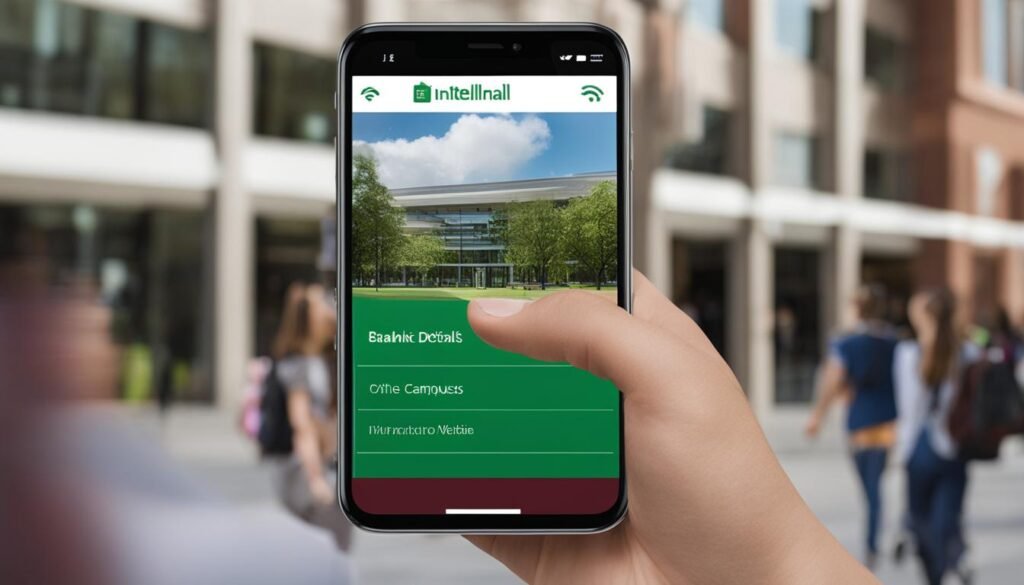
| Benefit | Steps |
|---|---|
| Adding banking details | 1. Access your university student portal. 2. Tap on the “Update details” link. 3. Fill in the required fields with your banking information. 4. Click on the “Update” button to save your changes. |
| Updating banking details | 1. Access your university student portal. 2. Tap on the “Update details” link. 3. Update the necessary fields with your new banking information. 4. Click on the “Update” button to save your changes. |
| Verification process | 1. After updating, check your email for a message from Intellimali. 2. Open the email and click on the verification link provided. 3. Follow the instructions to complete the verification process. |
Contact Intellimali
If you have any questions or need assistance regarding the Intellimali Student Portal, you can easily get in touch with their helpful customer support team. Here are the contact details:
Phone:
Contact Intellimali by phone at 087 2300 161. This is the direct line to their support team, and they will be happy to provide you with the information you need.
Email:
You can also reach out to Intellimali via email at info@intellimali.co.za. Send them an email with your query or concern and they will respond promptly.
Website:
For additional information or to explore more about Intellimali’s services, visit their official website at www.intellimali.co.za. You’ll find detailed information about their platform and how they can assist you.
Don’t hesitate to contact Intellimali if you need any assistance or have any inquiries. Their dedicated team is there to support you with any questions you may have regarding the Intellimali Student Portal.
FAQ
How do you log in to the Intellimali Student Portal?
To log in to the Intellimali Student Portal, visit the Intellimali website at www.intellimali.co.za. Click on the “Account Log In” button and enter your ID number and PIN. Click on the “Login” button. Remember not to save your password or PIN if you’re using a shared computer.
What can you buy with Intellicard?
With Intellicard, you can make purchases at selected merchants on or near your campus. However, there are certain items that cannot be bought with Intellicard, such as bulk purchases, airtime, over the counter medication, laptops, iPads, tablets, notepads, e-readers, speakers, 3G cards/SIM cards, cell phones, printers, scanners, laminators, hard drives larger than 500 gigs, wigs, weaves, hair implants, stoves, fridges, and other appliances, as well as account and 3rd party services payments. Please note these limitations when using Intellicard for your purchases.
How can you access Intellimali Student Portal benefits?
To access the benefits of your Intellimali allowance, download the Intellicell App and collect and register your Intellicard. Swipe your Intellicard or use Intellicell to buy food or books. Cash withdrawals can be made at Shoprite, PnP Checkers, and Boxer stores for R5.50 per withdrawal. By following these steps, you can easily access and manage your Intellimali funds.
How can you check your Intellimali statement and balances?
There are several ways to check your Intellimali statement and balances. You can go to any Intellicard merchant and ask them to perform an inquiry by swiping your student card and entering your PIN. The point-of-sale machine will print out a receipt displaying your available balances. Another way is to dial *120*44431*student number# and follow the prompts to view your balances. These methods provide easy access to your Intellimali statement and balances.
How can you add or update your Intellimali banking details?
To add or update your Intellimali banking details, access your university student portal and tap on the “Update details” link. Fill in your banking details and click on “Update.” After updating your banking details, you will receive an email with a verification link. Make sure to enter the correct details to prevent any issues with your cash allowance. It’s important to keep your banking information up to date for smooth transactions.
How can you contact Intellimali for assistance?
If you need to contact Intellimali for any queries or assistance, you can reach them through the following channels: Phone: 087 2300 161, Email: [email protected], Website: www.intellimali.co.za. Feel free to reach out to their customer support team for any issues or concerns related to the Intellimali Student Portal.
RELATED POSTS
View all